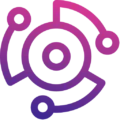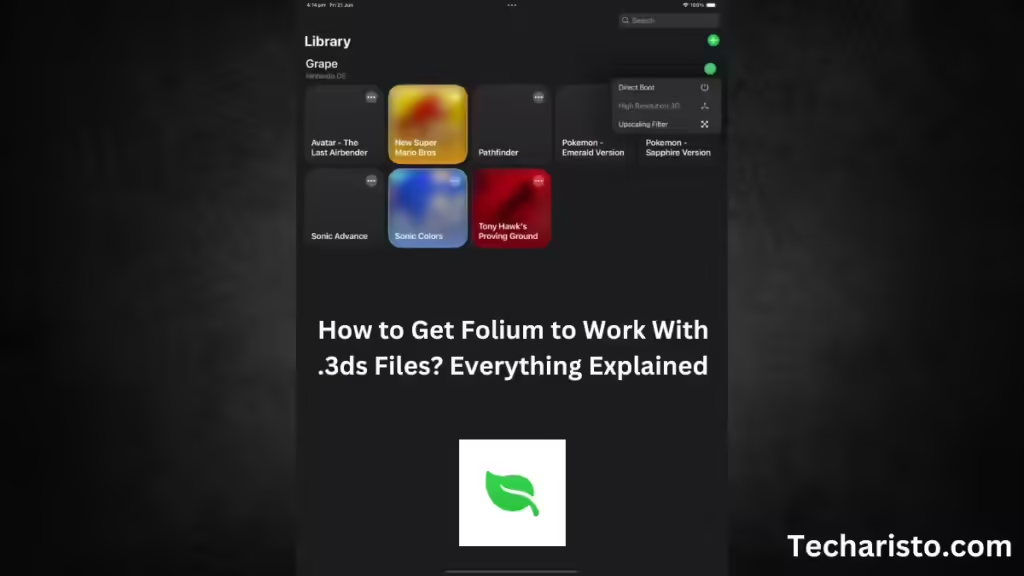Gaming is no longer dependent on consoles, and gamers can now play their favorite games on more than interactive TV screens, such as iOS games. Following closely, there is also the Folium emulator, which is interesting, as it enables the use of Nintendo 3DS games on iOS devices such as an iPhone or an iPad. Here are the basics for those eager to play 3DS games on Folium.
Downloading and Installing Folium
The first step is to download the Folium emulator. This application is available in the iTunes App Store, which means it is very easy to obtain. To download it, search for “Folium Emulator” in the App Store. The cost is $4.99. Then, install it using the instructions provided. You can also visit the official Folium site to see more ways to install the application, including instructions on how to sideload it if the situation calls for it.
Adding .3ds ROM Files
Now that the emulator has been installed, the next step is to add .3ds ROM files. ROM files are simply digital copies of games you want to download. At this point, you have to move the ROM files from the computer to the iOS device. There are several ways to do this:
- iTunes: To transfer the ROMs to the Folium app, connect your iOS device to your computer, open Apple iTunes, and use the File Sharing option.
- Cloud Services: Upload your ROM files to any cloud service, say Dropbox or Google Drive, and use the application to access those files on your device.
Once transferred, go to Folium and import the ROM files into the emulator.
Configuring Settings for Optimal Performance
You’ll have to adjust the settings in the emulator to ensure the game runs smoothly. Open Folium and select the settings menu where you’ll find many preferences. Some details to pay attention to include:
- Graphics Settings: Change the resolution and graphical improvements according to your device’s support.
- Controls: Customize the control layout that appears on the screen to make the gameplay more comfortable.
- Audio: Make sure the audio profiles are set correctly and there is no lag or distortion in the audio output..
By using these settings, it is guaranteed that the best possible outcome will be achieved, which in turn will greatly enhance the gaming experience.
Using Additional Files like aes_keys.txt
Some 3DS games require additional files, such as the aes_keys.txt file, for proper execution. These files include the encryption keys used to encode specific data in the game. If a game does not work, see if this particular file is required, and place it in that folder located in the Folium app.
Troubleshooting Common Issues if Folium Emulator Not Working
Try some of these things if you run into trouble with any of the games not loading, taking too long to load, or lagging in the game:
- Update the App: Check if you have the latest version of Folium. Updates tend to include new features and fix known bugs.
- Check ROM Compatibility: Double-check that the ROM files match what the emulator requires. There are some games that will have certain things that need to be met.
- Device Compatibility: Devices running older versions of iOS may have difficulties in performance. Be sure your device meets the requirements of the emulator.
Conclusion:
With these steps and tips in mind, you are assured of enjoying a smooth and fun 3DS gaming experience on iOS using the Folium emulator. It doesn’t matter whether you are playing the old games or new ones. Folium is the best mobile emulation app for gamers.